Accessing Your Lessons!
Purpose of having an account:
Logging in:
- Log into Acuity by clicking "Log in" in the top right corner of the Acuity page
- Your username is your email you gave us
- Your password is "ssm" unless you created an account with a different business
- Text us at 404-476-6875 if you need to sync your account with a pre-existing account
- In your text, state your name, email, and that you need us to forward you several of your client appointment confirmation pages
- With each confirmation page, by clicking on it, it will associate your account with your lesson
- Once you've clicked on a few of these, the front desk should get the option to link all upcoming lessons to your account
Step 1: Log in

Step 2: View Lessons

Step 3: View $ on account
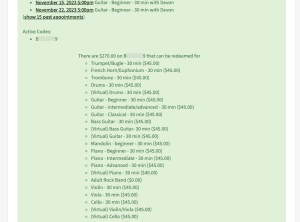
Step 4: Cancelling a Lesson

Teachers love reading the forms so they can prepare and give you a much better lesson! It also allows David and Erin, the owner and director, to see what students are interested in so we can tailor the business to meet your needs better and better!
How to book a lesson (based on instrument)
- “Continue”
- “Add a Time…”
- “Recurring…”
Creating a 60min lesson, and recurring lessons
For a 60 minute lesson, refer to step 5 above
For recurring lessons, refer to step 8 above
Using your code to book a lesson
You may accrue up to 3 makeup lessons during a payment cycle during a subscription.
- After completing the steps above, click “Continue”
- Fill out the intake form
- Only the red asterisked items are required – no need to fill in details if we already have your information
- Scroll down to the payment options
- Click “Redeem Package or Gift Certificate”
- Enter the same Email address you use for your lessons
- If there is an error, it’s likely due to:
- Your code has already been used (this could be a mistake on our end, if we applied your code to future lessons)
- You are no longer subscribed and your code expired
- You have tried to book more lessons than your code has money for